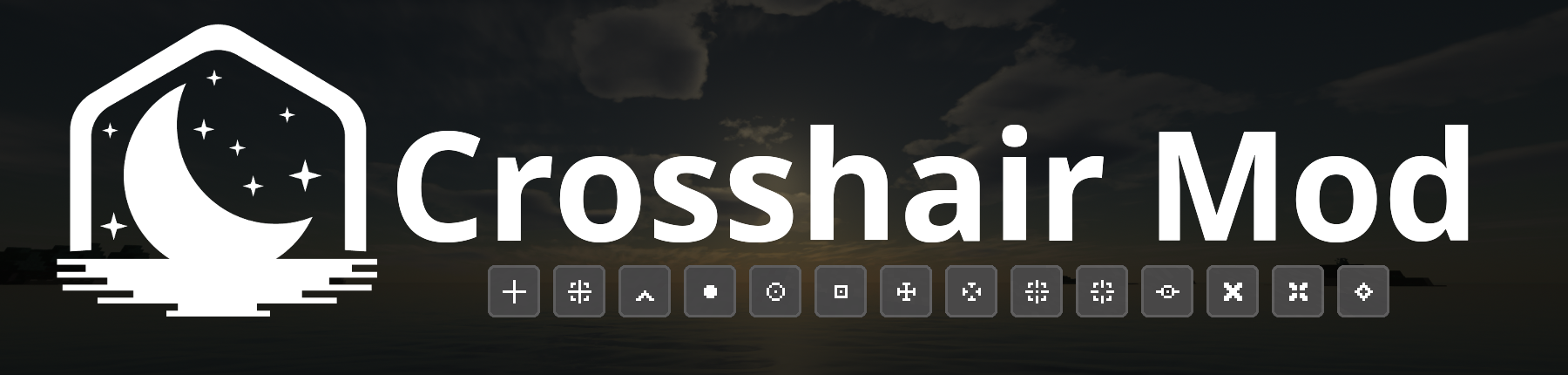
The Lunar Client Crosshair Mod was initially released in October 2020 and was fully revamped in December 2021. Since its revamp the Crosshair Mod is available on all versions of the client and has provided many quality-of-life improvements for your crosshair. This mod can be found and enabled in the Lunar Client mod menu.
When enabled, you can customize your crosshair by configuring the settings of the mod. You’ll see the crosshair previews, and right beneath that you'll be able to navigate between three different tabs: simple, presents, and custom. This can be a little confusing but rest assured when you're done reading this blog you'll know exactly how these tabs function!
Simple and Preset Crosshairs
The Simple Crosshair tab allows you to configure the thickness, size, and gap of the default Minecraft Crosshair. Additionally, there is an option to toggle the ‘Crosshair Dot’ which will enable or disable the middle pixel of the default crosshair.
The Simple and Preset Crosshair tabs function separately because the simple crosshair tab only supports the default Minecraft Crosshair. Fortunately, the Preset Crosshair tab allows you to choose from a variety of crosshairs beyond the default crosshair.
If you’re having a hard time choosing between all of the crosshairs, you can see how they perform in the crosshair preview section. You can select one of the four images and then move your cursor around the main preview to see your crosshair in action.

Custom Crosshairs
When you’ve navigated to the Custom Crosshair tab you'll see a drawing grid. This is where your creativity and artistic abilities can truly shine. Not only can you edit Preset Crosshairs, but you can create your own.
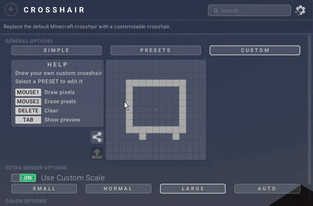
How do you draw?
Left Click - Place pixel
Right Click - Delete pixel
Delete - Clear Grid
Tab - Preview Crosshair
How do Custom Crosshairs work?
Each crosshair that you create generates a special code to share with others. To share your crosshair, select the share symbol next to the drawing grid and it will automatically copy the crosshair to your clipboard. Once copied, codes can then be uploaded to the game by selecting the upload button within the Crosshair Mod.
Don’t worry about losing your progress, Lunar Client automatically saves your Custom Crosshair while it’s being created. You can even reset the defaults of the mod and your crosshair will still be saved.
You can try uploading a Custom Crosshair yourself, take a look at some of our personal favorites!

Example Crosshair: LCCH-11-APCfgAS0aEUJSED+QwgAAA
Among Us Crosshair: LCCH-15-8AcEBOGDCGIEKgIVQQofBYgCRAHCfEGSIElgGAA
Dinosaur Crosshair: LCCH-23-AOA/APg/AOwfAP4PAP8HgP8DwAcA4B8C+AABf4Dh/8D5X+D/D/D/B/D/A/D/APB/APAfAPAHAHADABgBAIQAAMYAAA
Heart Crosshair: LCCH-12-AAAAGMN7/u///u///Ic/8AEO
Scaling
You can choose the scale of Custom and Preset Crosshairs. Simply enable the ‘Use Custom Scale’ option to select crosshair scaling. You can select the sizes small, normal, large, and auto. These sizes all follow the size of the default crosshair in the corresponding Minecraft GUI scales.
Color options
You can configure your crosshairs even further with the three different color options: vanilla blending, static, and dynamic.
Vanilla Blending
While playing Minecraft with the default crosshair settings, you may have noticed that your crosshair color inverts when looking at certain blocks. This is called vanilla blending. The crosshair color options within the Crosshair Mod should already be selected to vanilla blending by default.
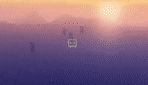
Static
If you prefer a crosshair that doesn’t change colors, you can select the static color option. This ensures that your crosshair will stay the color of your choice no matter what you are looking at. You can adjust the color and transparency of the crosshair, and you can even enable chroma.
What you choose for your static crosshair will also apply to your dynamic crosshair and vice versa, so choose wisely.
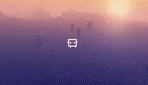
Dynamic
The dynamic crosshair offers three different crosshair options: default, enemy, and friendly. The default crosshair color will be the color of your crosshair while hovering your crosshair over neutral entities or blocks.
The enemy and friendly crosshair options will change the color of your crosshair when hovering it over players and entities. Friendly is green by default and will be seen when hovering your crosshair over friendly entities. Enemy is red by default and will be seen when hovering your crosshair over hostile entities and players.

If you have any questions or feedback regarding the Lunar Client Crosshair Mod you may reach out to our team using the official support website.