Minecraft is always better when playing with your friends. Whether you're building together or exploring your world, playing with friends makes the gaming experience much better. Setting up a Minecraft server can be intimidating, especially for those who don't know how or hesitate to pay for a hosting service. Using Lunar Client's Hosted Worlds feature allows you to play with your friends for free!

Lunar Client is known for improving Minecraft's performance and providing a variety of built-in mods. This guide will show you how effortlessly it is to use Lunar Client's Hosted Worlds features. It includes creating, managing, and transforming your Singleplayer world into a Multiplayer world. Hosted Worlds has a user-friendly interface that provides players with many tools, ensuring your world is secure at all times.
What is Hosted Worlds?
Hosted Worlds is a free world hosting feature offered by Lunar Client that simplifies the process of running a Minecraft server. It removes the headache typically associated with traditional server hosting, making it accessible to everyone. With just a few clicks, you can create a world, invite players, and manage settings effortlessly.
Benefits Hosted Worlds offer
Hosted Worlds offers a range of benefits that make Minecraft multiplayer accessible and enjoyable for everyone. It provides a completely free server solution, allowing you to play with friends without any cost. You have full control over your server settings, enabling you to customize the gameplay experience to your preferences, including difficulty levels, cheats, and datapacks. Moreover, the server is accessible from anywhere, allowing all your friends to join regardless of whether they use Lunar Client or not. Even Bedrock users can participate without any additional setup, making it a truly inclusive platform for Minecraft enthusiasts.
The Purpose of Hosted Worlds
At Lunar Client, we're committed to allowing everyone to play Minecraft their way, with the friends they choose. By offering an easy way to host a Free Minecraft Server, we're aiming to lower the barrier for you to enjoy Minecraft with your friends, no matter what they’re playing on. Say goodbye to the hassle of complex server setups or expensive hosting fees. Instead, you can simply launch a world, use our Hosted Worlds to open it to your friends, and start playing right away.
How to Setup Hosted Worlds
Downloading Lunar Client
The first step to setting up your free Minecraft server is downloading Lunar Client. You can easily do this through our Download Page, where you'll find versions for Windows, Mac, and Linux. No matter what system you're using, Lunar Client has got you covered!
Creating your Free Server
Once you’ve installed and launched Lunar Client, navigate to the Singleplayer option. Here, you can create a new world or select an existing one. Customize your world by choosing the game mode (Survival, Creative, or Hardcore), world type (default, flat, large biomes, or amplified), and other settings to your liking. This customized world will be the one you'll share with others using Hosted Worlds.
Setting Up Your Server
Once you've loaded into your world and everything is set up to your liking, press the Escape key to open the pause menu. You'll find the "Host World" button here, this is what you'll use to open your world to friends. From there, you can configure additional options to suit your needs. The IP your friends will be able to connect to is <ign>.lunarclient.world, where ign is your Minecraft name.
Hosted Worlds Settings
Max number of players - Set the player limit for your world, up to 8 for free users and 12 with Lunar+.
Server privacy - Choose to make your world public, friends-only, invite-only, or closed. Players can save your server link and2 add it to their server list for future use.
Cheats - Enable or disable cheats to control whether players can use commands like /gamemode, /give, or /tp.
Launching your Free Minecraft Server
Once you're satisfied with the settings, simply click "Host World" to launch your free Minecraft server. Now that your world is hosted, it's time to invite your friends! You'll see an IP address in the chat, share this with your friends so they can add your server to their multiplayer list. Alternatively, if you've added friends on Lunar Client, you can use the friends menu to send invites directly.
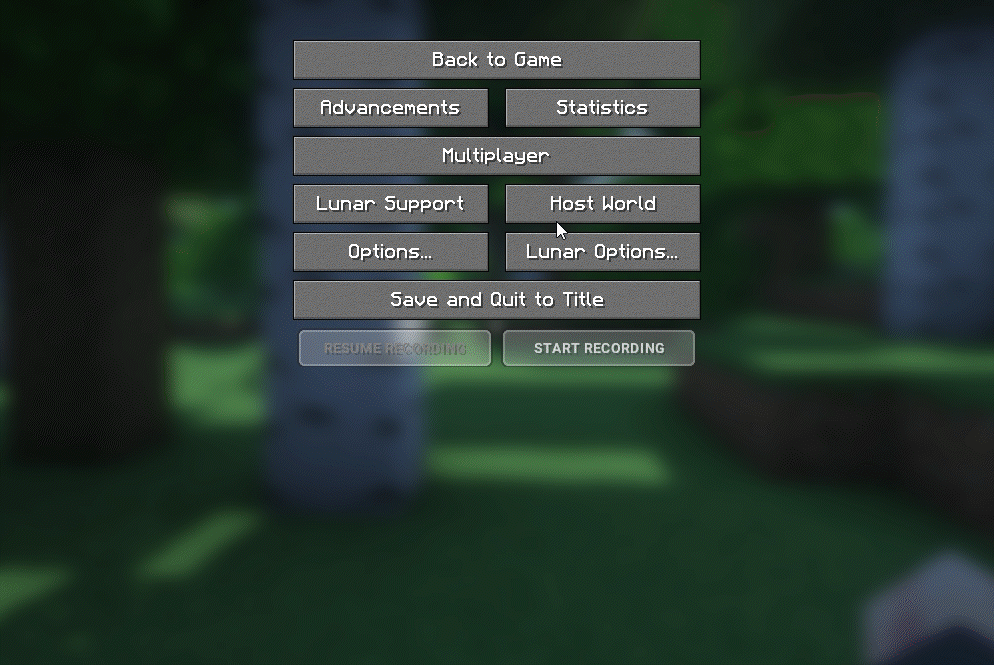
Configuring Your Hosted World Settings
Lunar Client's Hosted Worlds settings are accessible both before and after you start hosting your world. To view them, press SHIFT + TAB and click on the gear icon. You can adjust various settings, including enabling cheats, setting the game mode for joining players, changing the server difficulty, and modifying the maximum number of player slots. To save time, you can enable Auto Host On Join, which automatically hosts your world whenever you enter your singleplayer world.
Setting up User Permissions and Managing Players
By pressing SHIFT + TAB, you'll open the Hosted World's player list. This feature allows you to manage participants in your world. You can kick players from your Hosted World and even grant them membership.
Granting membership allows users to join a Hosted World when the server is set to Invite Only. You can also revoke memberships if needed.
Privacy Settings
Everyone - Allows both bedrock and java players to join, even those not on the client.
Friends - When hosting, your Lunar Client friends can join.
Invite Only - Lunar Client players who you invite can join.
LAN - Anyone on your local network can join.
Closed - No one can join.
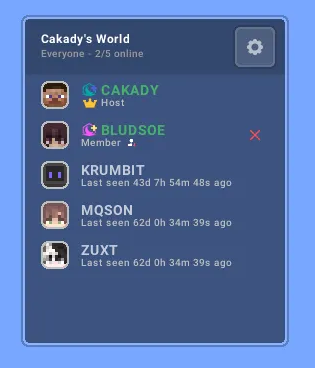
Hosted Worlds FAQ
While Hosted Worlds is designed to be user-friendly, you might still have questions about this Lunar Client feature for Minecraft. Let's tackle some frequently asked questions to help you better understand how it works. We hope you'll find the information you're looking for here!
Can bedrock players join Hosted Worlds?
Yes. Lunar Client has recently added Bedrock support to their Hosted Worlds feature, allowing more diversity of Minecraft players to come together. If you have a friend who plays on Bedrock Edition and wants to join your world, share the IP address <ign>.lunarclient.world with them and make sure they’re using the default port for Bedrock Edition: 19132.
How many players can these servers hold?
Hosted Worlds allows up to 8 players in a Lunar Client user's Minecraft world. However, Lunar+ subscribers can unlock 4 additional slots, bringing the total to a maximum of 12 players.
How to Join Another Player’s Hosted World?
The method of joining another player's world depends on their chosen privacy settings. You can join by accepting an invitation through Lunar Client, selecting the world from the multiplayer list under Hosted Worlds, or entering the provided IP address directly (<ign>.lunarclient.world).
Can you add Datapacks to your Hosted Worlds?
Yes, you can. Hosted Worlds runs a server based on your singleplayer world, including any datapacks you've added. This allows both Java and Bedrock Edition players to enjoy an immersive experience together.