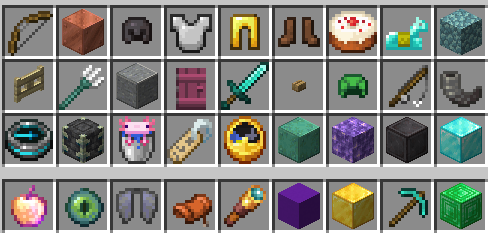
Items in Minecraft are an essential part of its gameplay. It’s clear that the player base likes to get creative with using items in Minecraft. Take a look at the Wynncraft server, where some advanced 2D textures are pushed to their limit, and even 3D items exist! But what if you could do even more in combination with features like these? Lunar Client pushes the boundaries of item physics and inventory management with the addition of a few simple mods. Let’s take a look at them:
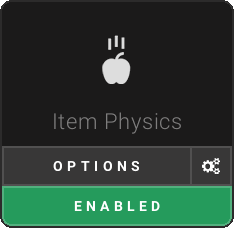
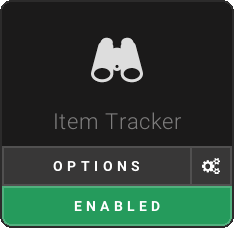
These mods both modify Minecraft cosmetically and will not change how you interact with other players on multiplayer. This means they are safe to use! To be sure, remember to always read the official rules for whatever server you may be playing on!
Enabling Item Physics & Item Tracker
Step 1 - Open the mod menu
To enable both of these mods, you’ll first want to open your Lunar Client mods menu. To do this, hit Right Shift, then click on Mods.
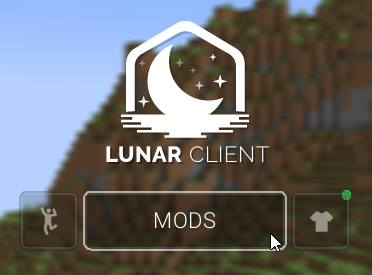
Step 2 - Search & enable the mods
Next, you’ll need to search for both the Item Physics and Item Tracker mod. Once you’ve found them, simply click the red Disabled button, it should change to a green Enabled button afterwards. Now both mods are enabled! We will talk more about their customizability below.

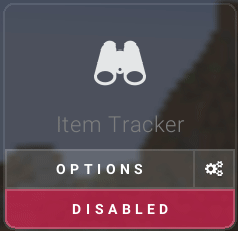
Item Physics Mod
Item Physics is a Lunar Client mod that replaces the old item rotation animation with something more fresh and realistic. When enabled, dropped items will have the laws of physics applied to them (totally accurate!). Check out this before and after to see the real difference Item Physics can make in Minecraft! Look how satisfying that mid-air spin on this sword is with Item Physics enabled!
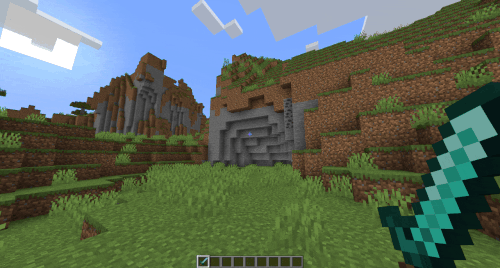
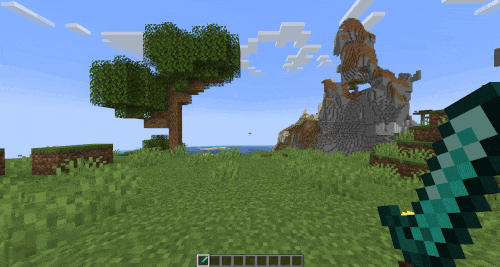
Additionally, if you wish, you can change the rotation speed of items falling, which can be done in the Item Physics menu! Just click the grey Options button above the Enable/Disable button in the mod menu!
Simply drag the bar to your liking and the effect will be applied instantly. It’s also worth mentioning that enabling Item Physics may slightly increase FPS performance in-game. However, this should not be used a primary method to improve gameplay performance, as the effects on FPS boosts are minimal. Use this FPS Boosting Guide to get better performance out of your Lunar Client!

Item Tracker Mod
Item Tracker improves your ability to manage and organize your inventory on the go. It may even help with some calculations, such as noting how efficient certain farms may be. By default, when Item Tracker is enabled, it will notify you whenever an item enters or leaves your inventory (see the image below for an example of this)! This is great for seeing how much of a certain item you may be collecting at any given time, or to notify you that something important was just dropped by accident!
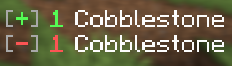
Item Tracker offers more customization in the Lunar Client menu. You can disable inventory slots from triggering the mod if you have a preferred setup, or blacklist items completely. For example, maybe you only want to be notified when you pick up dirt blocks while building a crop farm, but not diamonds. To disable item slots, simply click on the inventory grid in the mods settings. Blacklist specific items by typing their name into the textbox, then click enter to add them (this feature is not case sensitive).
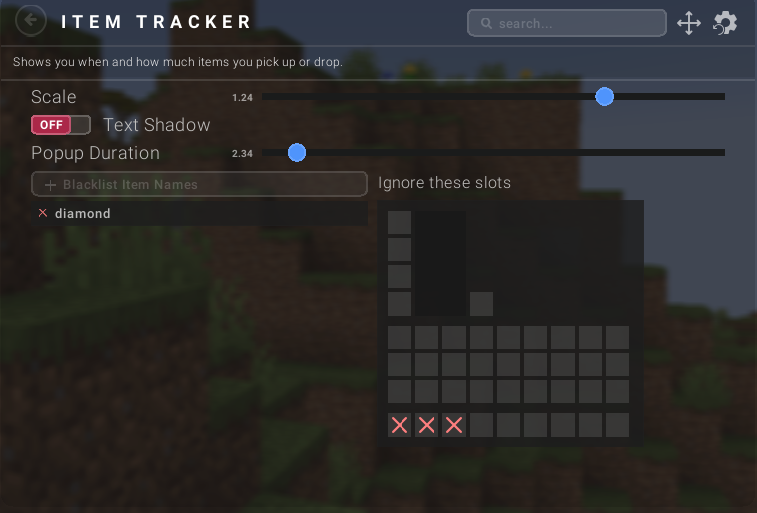
Another important setting in Item Tracker is the duration of the popup. Keep in mind that if the popup disappears while you are collecting items, the counter will reset. So it’s key to have an optimized duration to make sure it fits your needs. To increase or decrease the duration, simply the drag duration slider left or right.

Lastly, the popup location is fully customizable, just like any other Lunar Client HUD addition. Go into the HUD editor by hitting Right Shift, and drag the popup anywhere to your liking! Click and drag on the corners of the popup location to increase or decrease its size (or use the scale option in the Item Tracker mod).
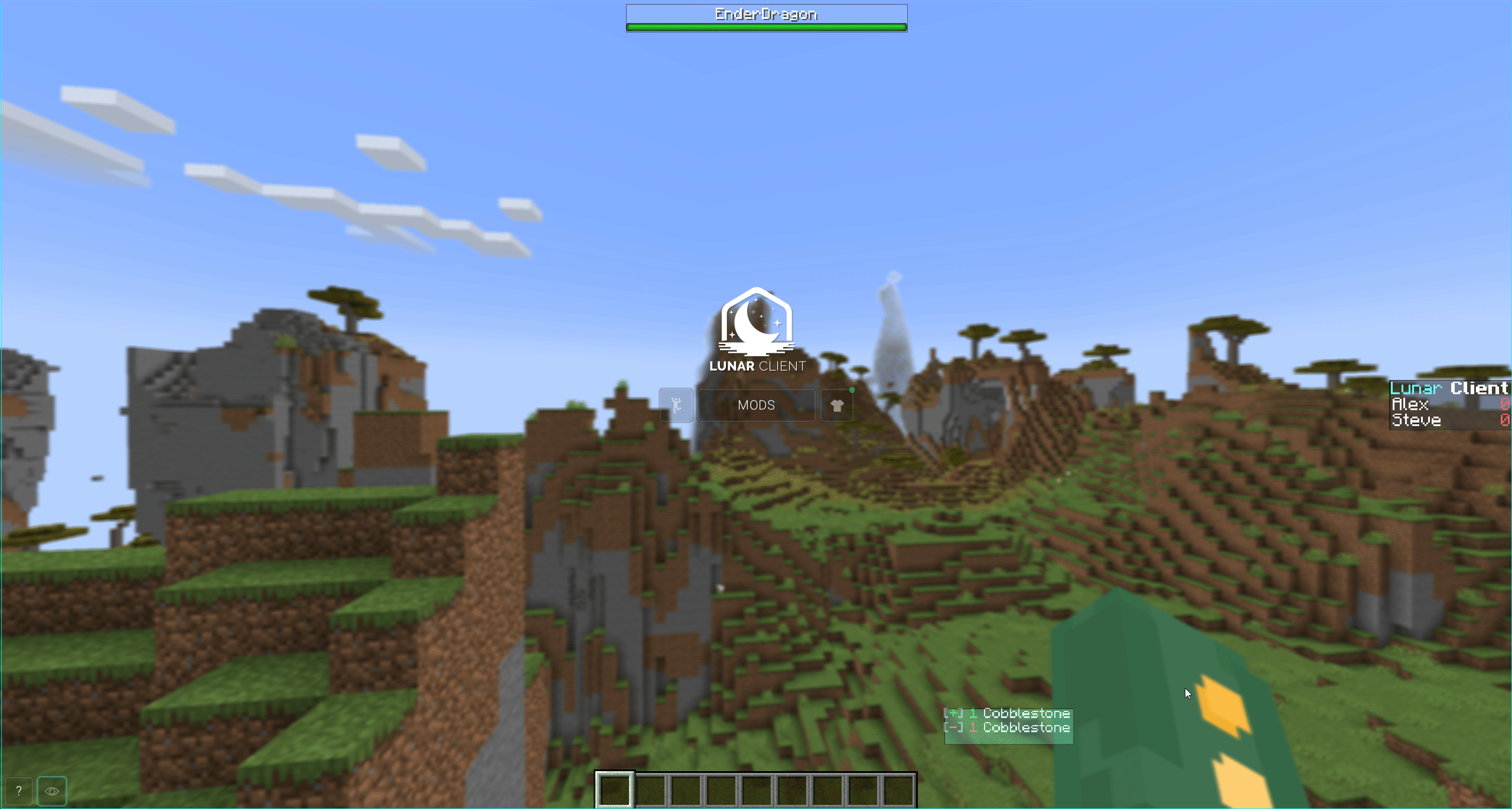
That’s all for now! Hopefully, this showcase can help improve your Minecraft experience! See you in the next article, thanks for reading!
If you have any questions or concerns, reach out to our staff team in the Lunar Client Discord or create a ticket on our Support Website.