Are you looking to improve your FPS on Minecraft? Are you looking for new mods to improve your Minecraft experience? Unsure how to use Lunar Client or where to start? Look no further. This post will introduce you to general information on Lunar Client features, mods, and settings! We will go over the instructions for enabling mods, configuring keybinds, and how Lunar Client will benefit your Minecraft experience!

Installing Lunar Client
First and foremost, the first step to using Lunar Client is installing Lunar Client. Head over to the Lunar Client Download page to install Lunar Client. You will be introduced to three unique download panels, Windows, MacOS, and Linux. You will choose one of the download buttons that relate to whichever operating system you have. If you experience any issues downloading Lunar Client, head over to the Lunar Client Discord server or visit the Lunar Client Support page. Our staff and support agents will be happy to assist you with any issues you may have!
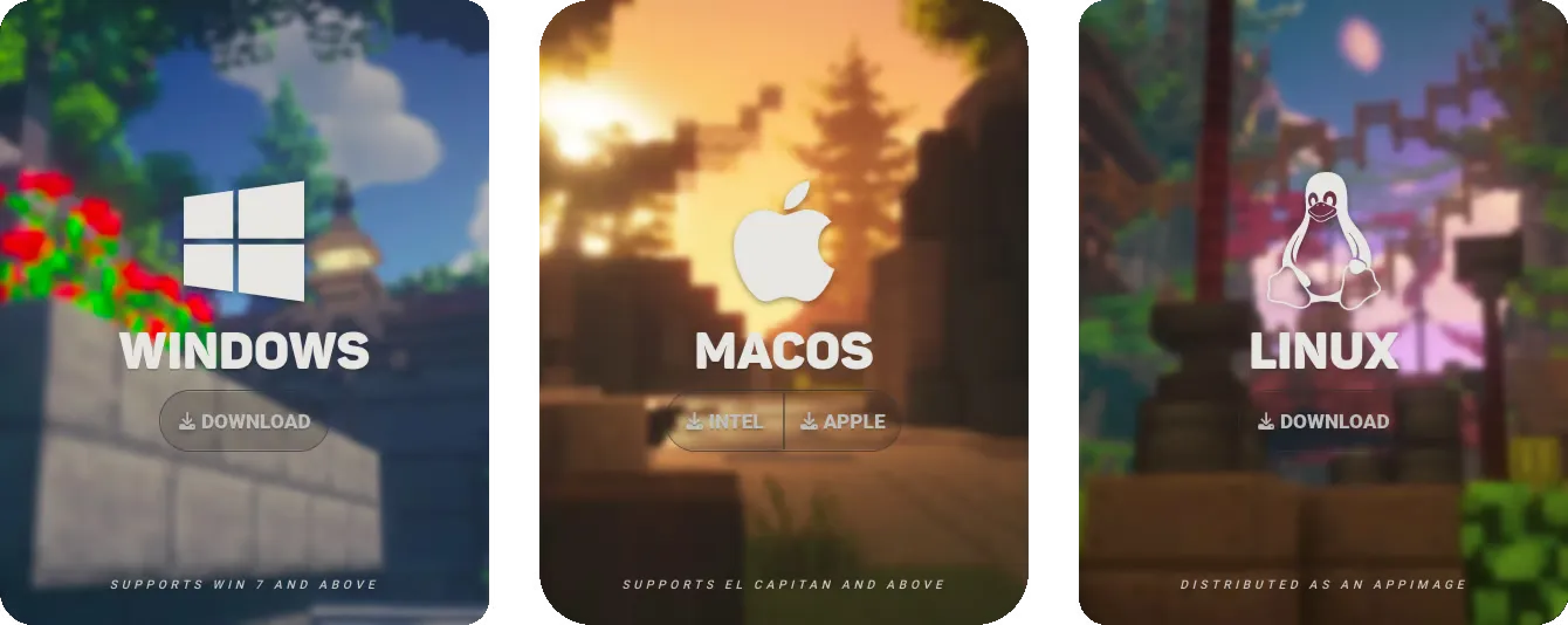
Launching Lunar Client
Once you’ve successfully installed Lunar Client, open Lunar Client from your desktop or from using your search terminal. Next, you may begin using Lunar Client by selecting a version to play on by clicking the green arrow next to the Launch button or the Versions button on the left side shaped like a puzzle piece. After selecting a version, you may click the green Launch button to launch your game. We offer many versions of Minecraft, 1.7.10 being the oldest. If you are interested in newer versions of Minecraft, we are always on top of releasing newer versions as soon as they are officially released by Mojang!
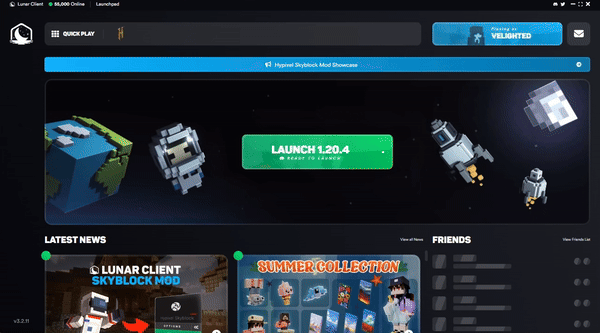
Logging into Lunar Client
Once you’ve launched Lunar Client, if you haven't already, you will need to login to Lunar Client with your Microsoft account. Your Microsoft account must own either Minecraft: Java Edition or have an active XBOX game pass subscription. As a reminder, we no longer allow old Mojang accounts.
Note: You can login from the launcher or after launching the game.
Lunar Client Mod Menu
Once you’ve launched Lunar Client, you will be prompted with our main menu. Sitting at the bottom of this menu are some of the Lunar Client features, including the mod menu, cosmetic menu, Minecraft game settings, language settings, skin changer mod and realms. To open the mod menu, you can select the lunar logo located on the bottom left, as shown below. You can customize your settings and enable any mods you’d like from the mod menu.
Note: You can also open the mod menu in-game with the Right Shift keybind.
Lunar Client Mods
Lunar Client currently offers over 75+ mods designed to enhance various aspects of Minecraft gameplay, including PvP combat, survival, and hardcore modes. For survival enthusiasts, mods such as Waypoints, Zoom, Lighting, and Toggle Sneak/Sprint can significantly enhance your experience. PvP players might find mods like PvP Info, Combo Counter, Reach Display, and Armor Status particularly beneficial. Additionally, we offer a variety of miscellaneous mods, including Crosshair, FPS, Item Tracker, Playtime, and Motion Blur, among many others. Our extensive mod selection ensures that there is something for everyone. Each mod comes with customizable settings, especially those based on the HUD. Players can adjust features like size, color, background color, and more to tailor the experience to their preferences. The possibilities are endless!
Special mention goes to our new update, Hosted Worlds, which offers a whole new dimension of Minecraft gameplay with your friends. Additionally, another important note is comeback of the Replay Mod, allowing players to capture and review their gameplay like never before. Don’t miss out on our extremely popular mods such as Freelook, Motion Blur, Hypixel Skyblock, and Skyblock Addons, which have been fan favorites for enhancing the Minecraft experience. These additions bring even more versatility and enjoyment to our already extensive lineup.

Lunar Client Keybinds and Settings
Not only are there mods in the Lunar Client mod menu, you can also customize your settings and keybinds! These settings and keybinds are specifically for Lunar Client as the client offers many features that you can customize and alter. Above the mod menu, you can select the Settings tab to view and alter your general and performance settings. An additional tab in Settings is Controls, where you can adjust your Lunar Client-specific keybinds. The keybinds you can adjust include opening the mod menu, creating waypoints, emote keybinds and friend menu keybind, and more!
Lunar Client HUD Customization
An additional feature combined with our mods, is the option to adjust where you can keep mods on your screen. You can adjust the size, colors and other specific settings for your HUD within those mods.
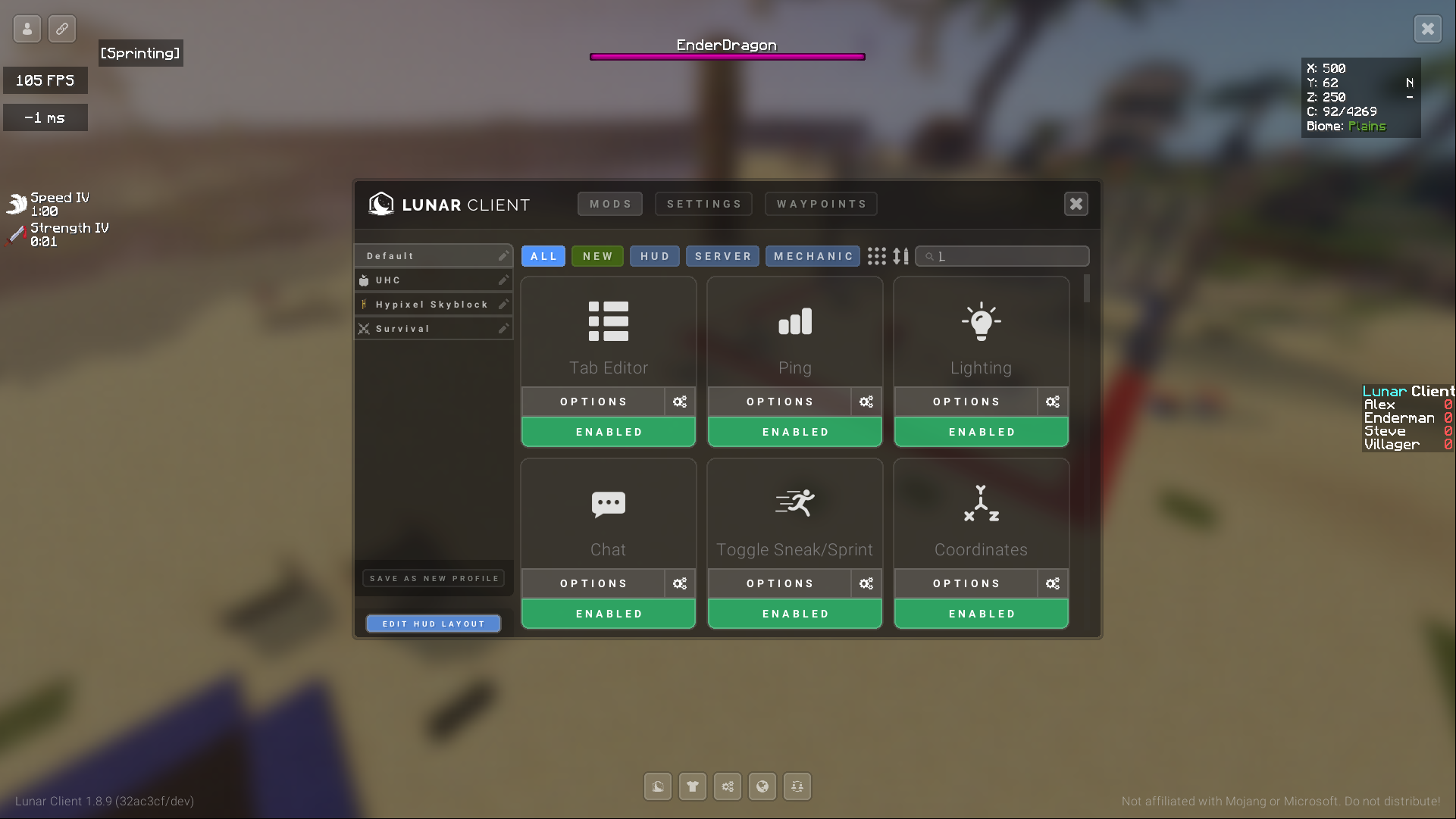
What is Lunar+?
Lunar+ is a subscription based way of receiving exclusive cosmetics in-game and receiving access to features in our discord server! Lunar+ has many perks including a pink lunar logo, exclusive cosmetics, a 10% discount from the store, an exclusive discord role, cloth cloaks, a free random emote that cycles every month (and an additional permanent default dance emote), and an unlimited friends list. Keep in mind that you only keep these perks while you have an active Lunar+ subscription. For more information on Lunar+, visit the Lunar Client Store or check out our Lunar+ Article!
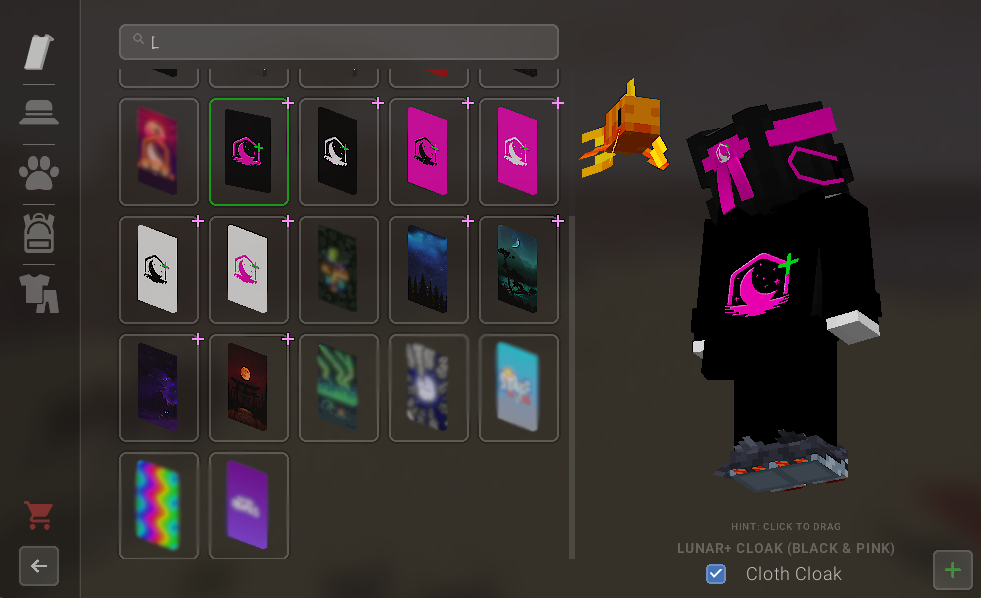
An additional Lunar+ feature is the green plus sign next to your logo! When subscribed to Lunar+, you will receive the green logo which is the first and original plus sign. Over time, you will receive more logos depending on how long you have subscribed for. A new plus sign is given to you every 3 months of your Lunar+ subscription!

If you have any questions or are experiencing issues with your client, create a ticket on our Support Website or join the Lunar Client Discord server! If you are unsure of how to create a ticket, please view the Lunar Client Support Guide