You probably know that Lunar Client is one of the best ways to boost your FPS and performance in Minecraft. However, Lunar Client has many environmental and visual modifications packed into it as well. This article will cover how to configure specific mods within Lunar Client in conjunction with shader packs to hopefully provide you with an awesome aesthetic appearance you can pull off in your game as well! Keep in mind that we have already covered how to install and set up shader packs with Lunar Client. If you’re not familiar with that yet, you should check out this article for more information. We will not cover that process here. With that out of the way, let’s jump into the showcase!

This guide showcases shader packs using relatively high-end hardware. Lunar Client will greatly boost your FPS but it's recommended to use lighter versions of shader packs if your system usually runs best on lower graphic settings. Using shader packs on versions unintended for them may result in game breaking issues, such as rapidly flashing lights.
Shader Packs
In order to keep our Minecraft looking vanilla with enhanced graphics, we will use shader packs that don’t alter aspects of the game too heavily. If you wish to achieve a different theme such as a space or realistic look, there are many shader packs that will accomplish that. All showcased shader packs are downloaded from Minecraft Shaders.
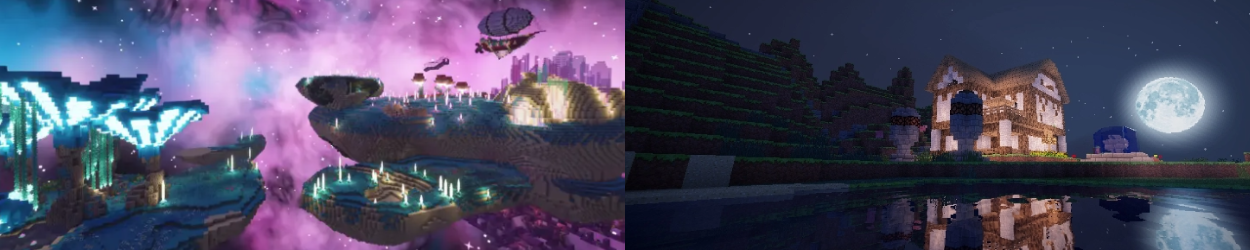
Here you can clearly see the major impact that shader packs have on the Minecraft environment. Look at how the feel of the game can change with graphical changes such as lighting and texture.
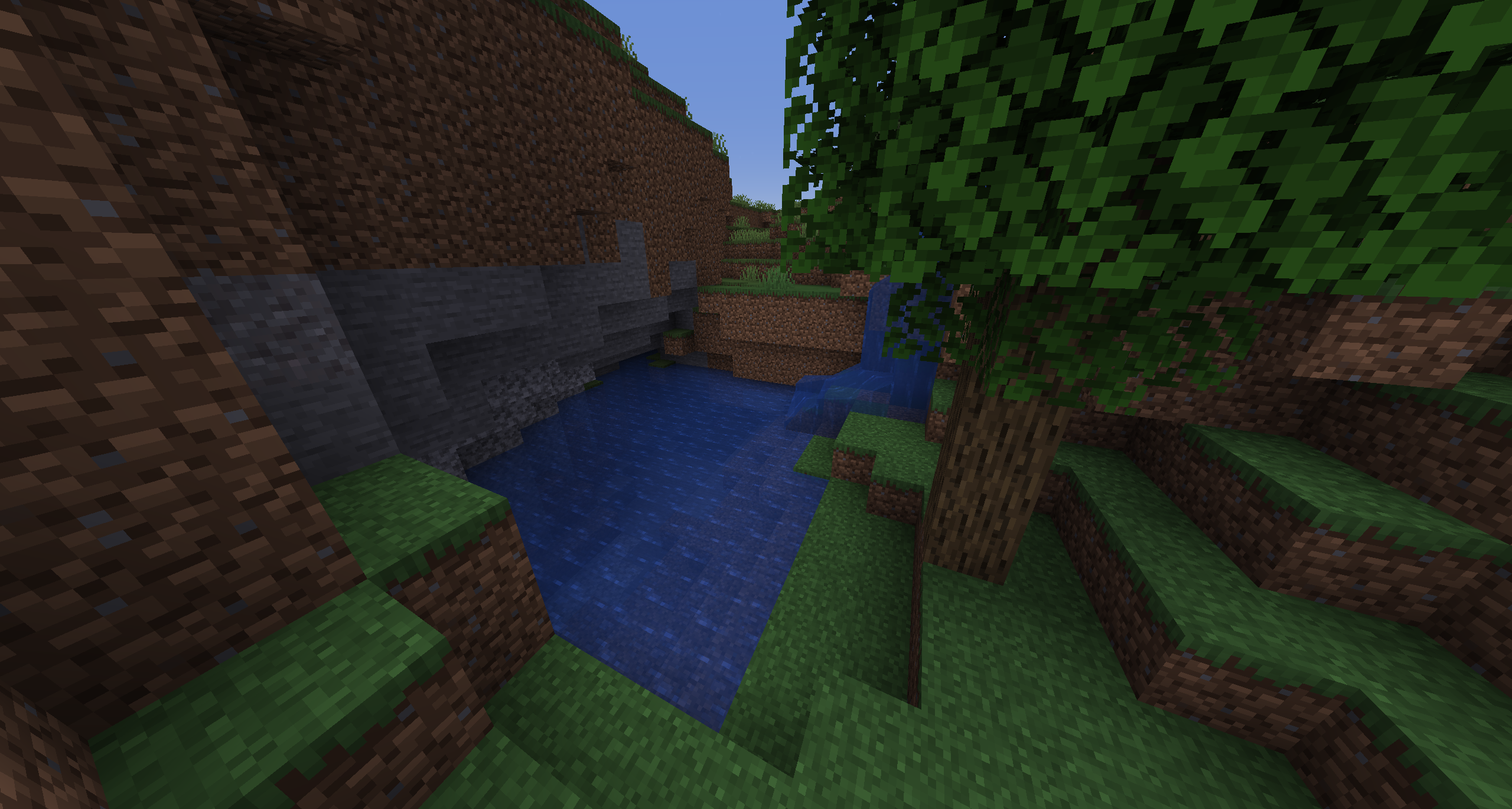
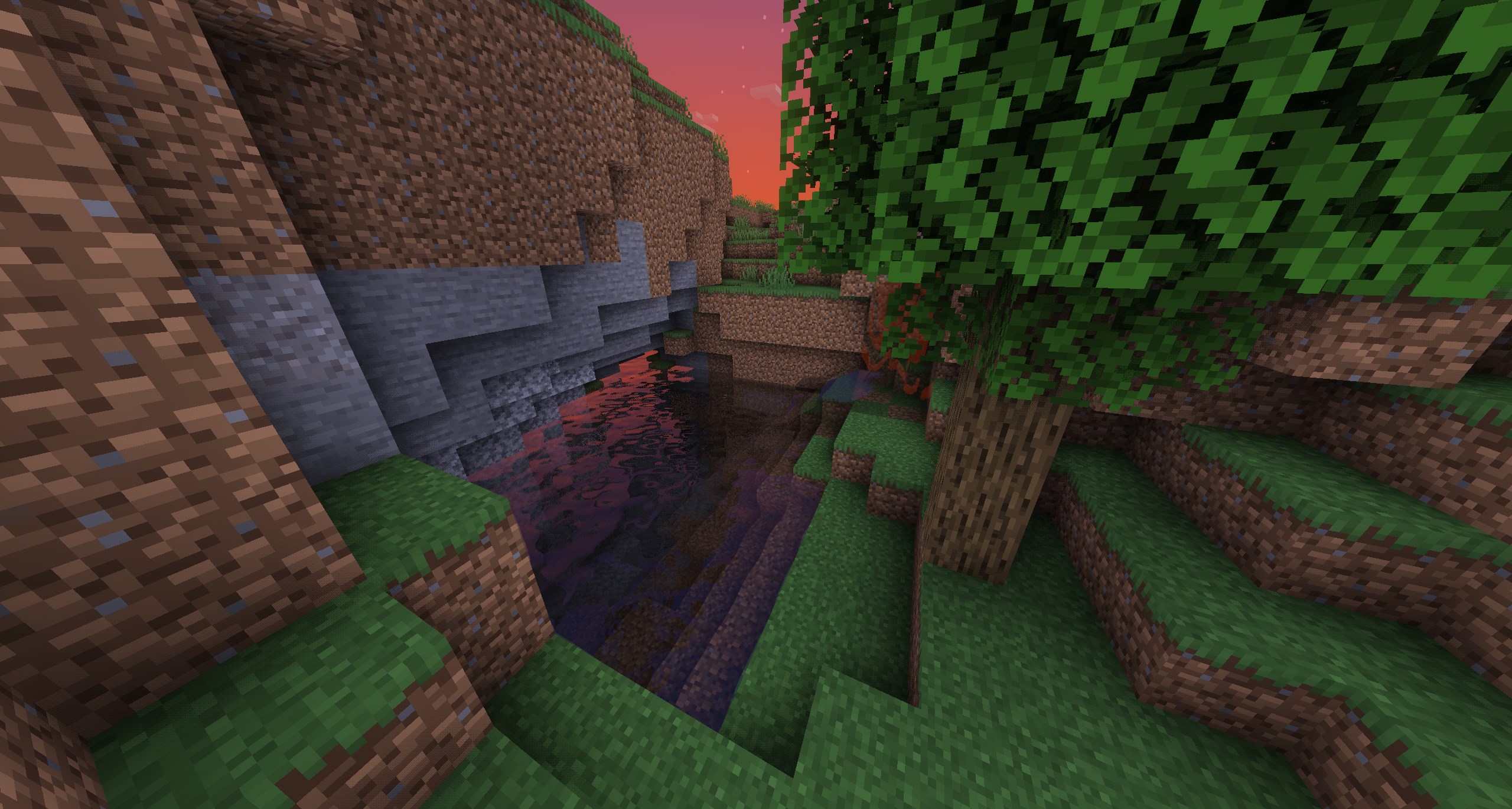
Of course, when using shader packs, Minecraft’s performance will start to suffer depending on how intensive the shader pack is and how strong your system is. Luckily, Lunar Client will greatly reduce the amount of frames lost when shaders are enabled!
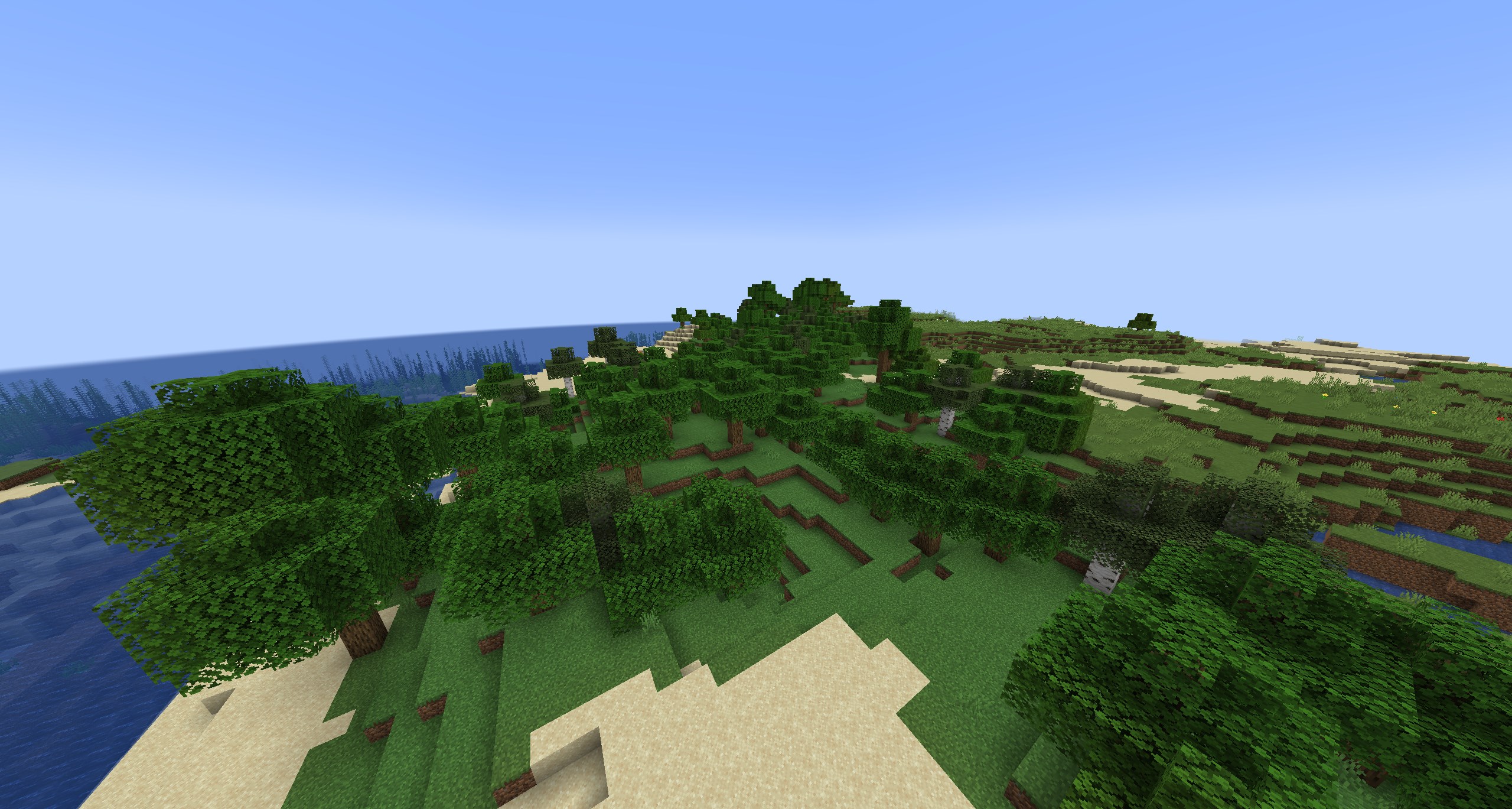

Lunar Client is able to maintain a high FPS count, which is perfect for playing high quality Minecraft while utilizing fast refresh rate if your monitor allows it! Vanilla Minecraft, and other Minecraft clients generally perform worse, and won’t be able to maintain a high stable FPS with shaders enabled unless the system running it is equipped with high-end hardware.
Modifications
Lunar Client features a wider variety of mods to help customize Minecraft aesthetics. Before we cover these mods, we’ll do a quick run-through on how to enable them. Once you’re in-game, hit Right Shift to bring up the Lunar Client mod menu; from there, you can search for the mods that are mentioned in this article. We will be covering the Color Saturation and Weather Changer mod. Once you’ve found the mods by searching, hit the red Disabled button, and it should turn into a green Enabled button, signifying that the mod(s) is now activated!
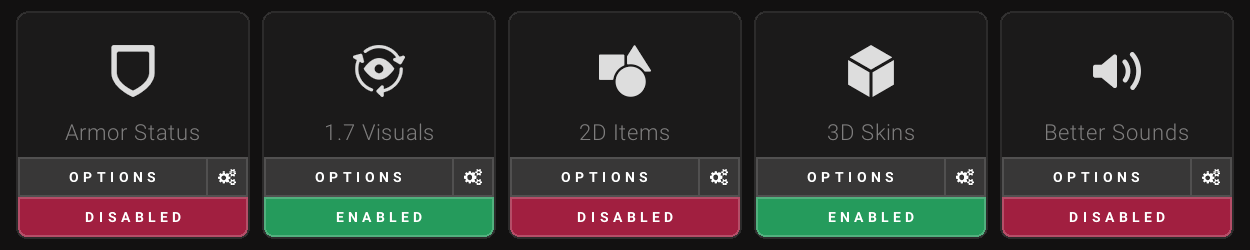
Color Saturation Mod
Now that you know how to enable these mods, let’s go over what each one can do. First off, the Color Saturation mod is used to change and edit the balance of colors in Minecraft. This is great for changing the scene or setting the tone for your world. It’s also extremely useful if you want to take complex screenshots or videos. All you have to do is play around with the Color Saturation mod’s sliders until you find a color scheme you’re happy with. Don’t be afraid to get creative with it. If you can’t find something you like, just hit the Reset button in the top right corner of the settings menu; it will reset Minecraft’s color saturation back to its original values.
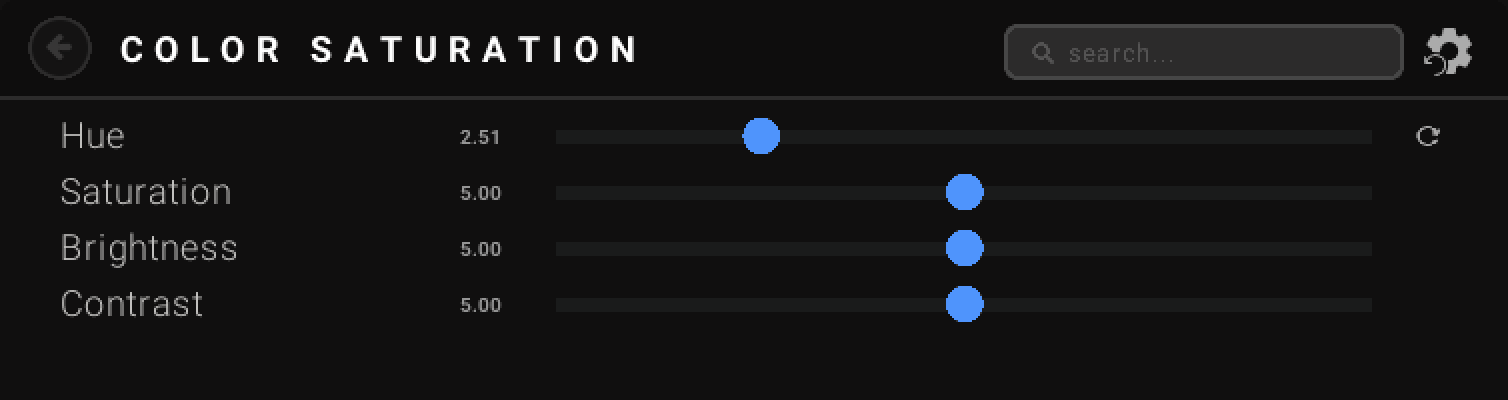
Here is an example of how Color Saturation can change visuals even more when combined with shader packs! In this scenery, we see how vibrant a night setting can become with some simple tweaks.
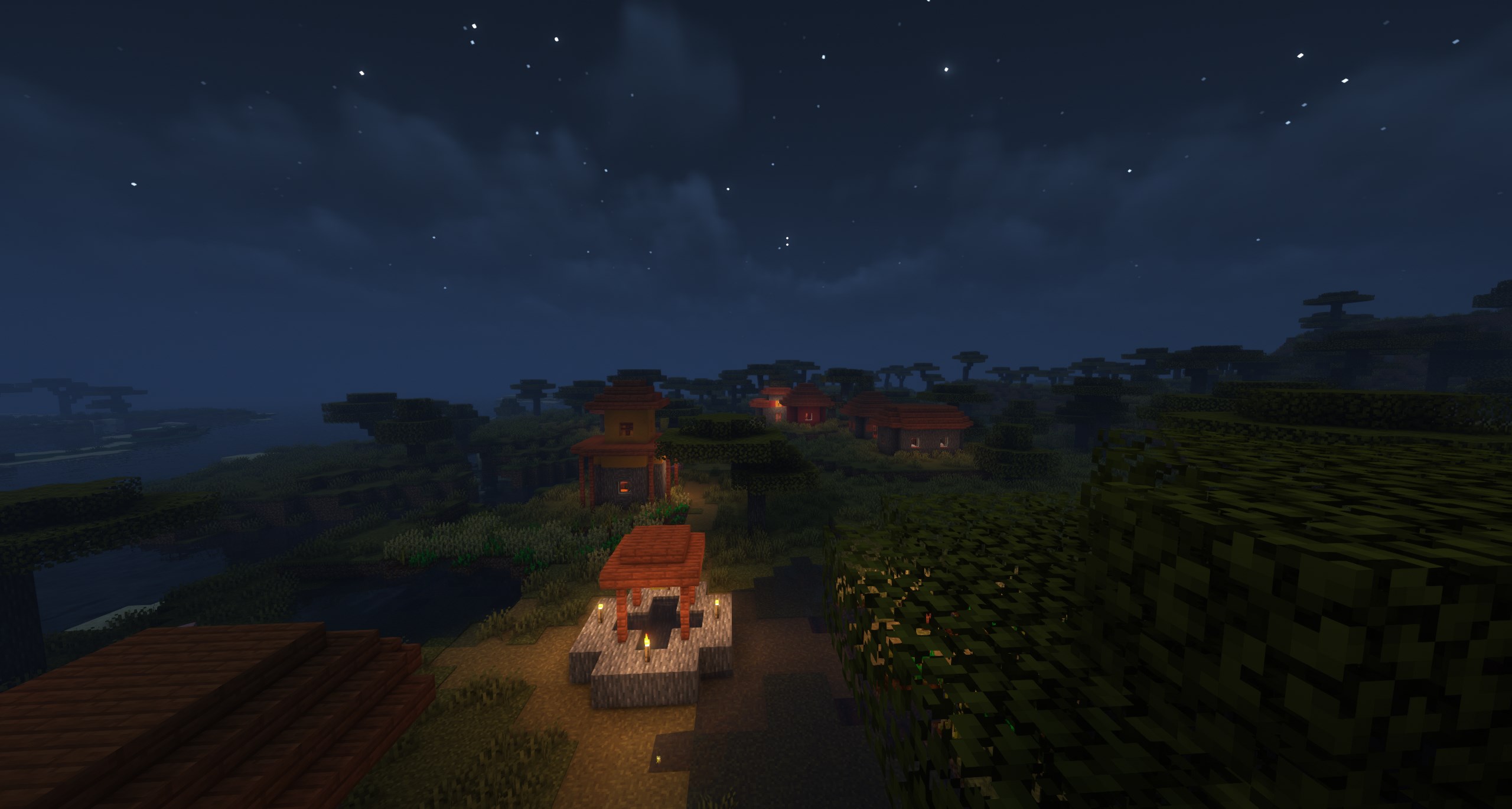
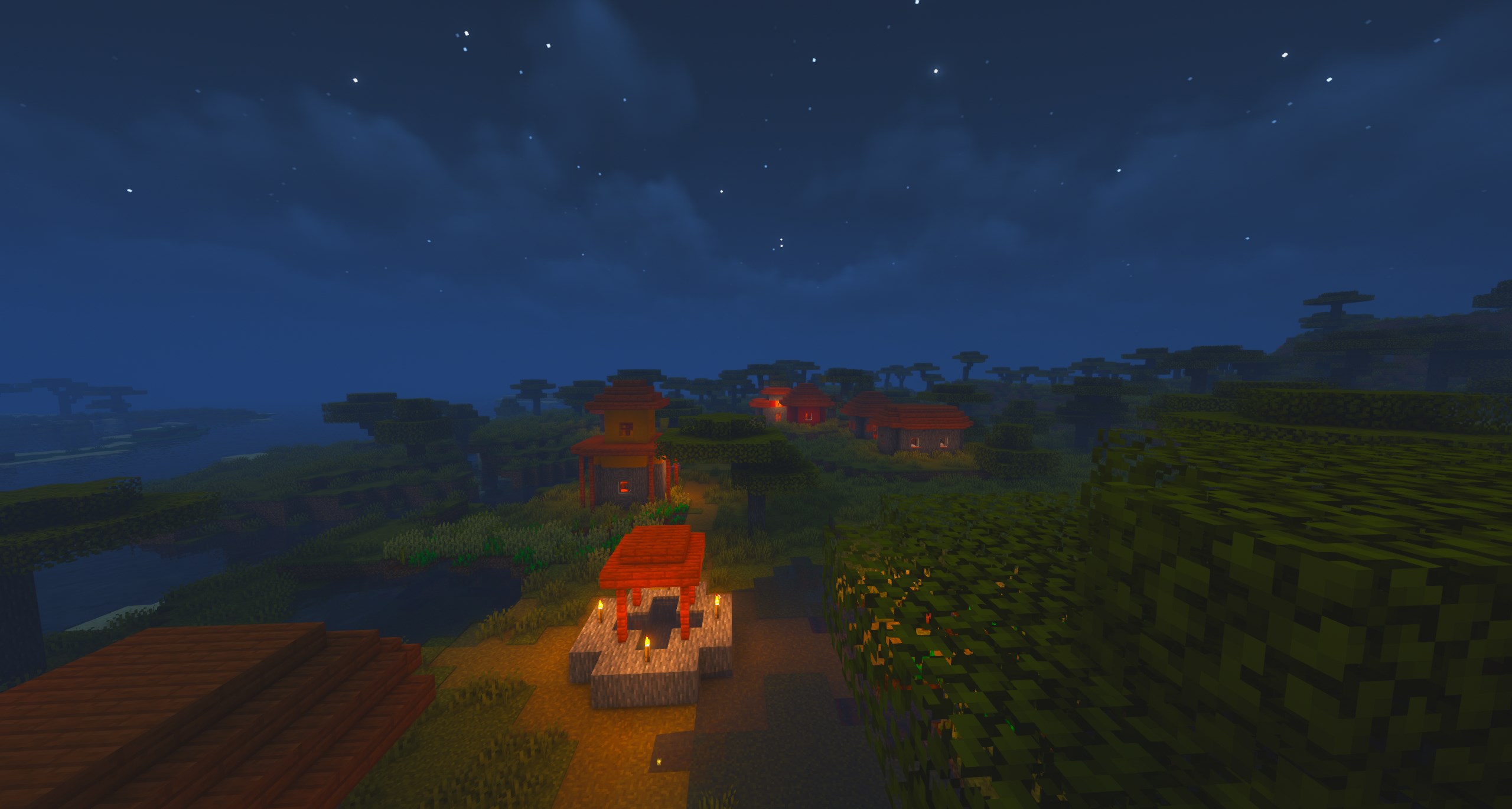
Weather Changer Mod
Another great mod for changing up aesthetics or improving performance while using shader packs is the Weather Changer mod! Lunar Client allows you to control local weather effects (it won’t change them for everyone if you’re playing multiplayer). This means you can disable rain and storms or enable them if you find them relaxing; no judgment here!
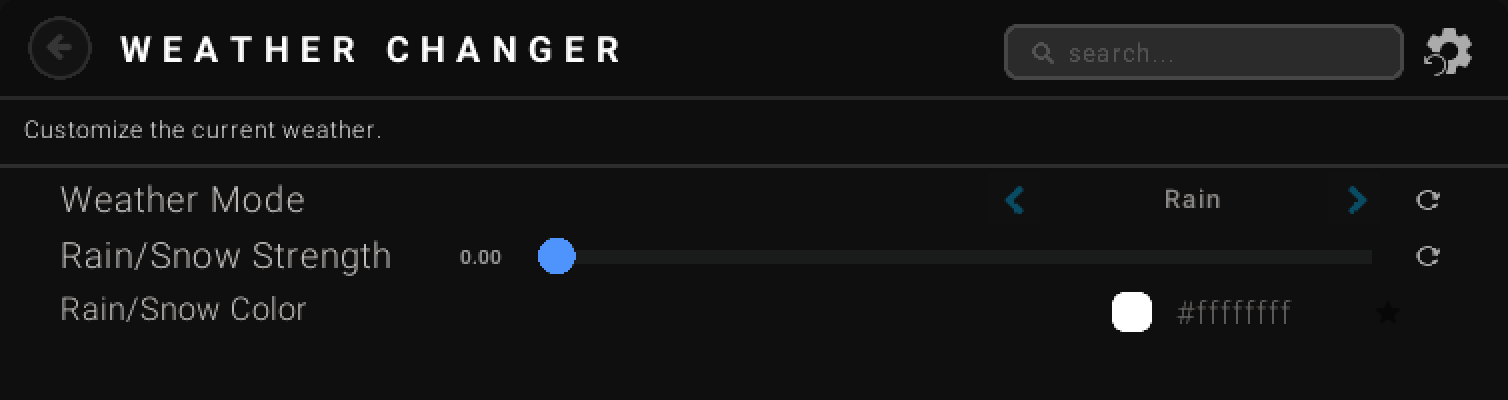
In the Weather Changer mod’s settings, you can set what weather you want it to be; snow will even work in hot biomes such as savannas. You can also change the color of the rain and snow, as well as their strength. In this example below, you can see that golden snow and other effects have been created in a savanna biome!
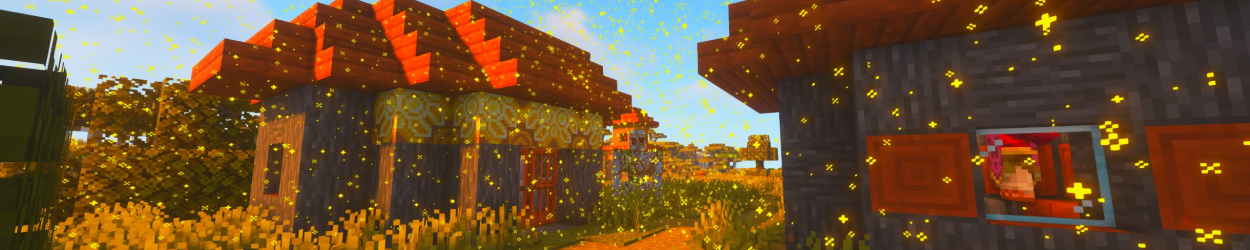
We hope this article helps you get the most out of your Minecraft experience. Lunar Client truly brings Minecraft to new levels of complexity and beauty. If you’re curious about which shaders were used for this article, you can find the links just below.
Complementary Shaders (1.19.2+)
DrDestens Shaders (1.19.3-1.19.4)
If you have any questions or are experiencing issues with your client, create a ticket on our Support Website or join the Lunar Client Discord server! If you are unsure of how to create a ticket, please view the Lunar Client Support Guide.