Want to experience the vanilla Minecraft experience without using another launcher? What about playing on your favorite Minecraft modpack, without any “hard to read” errors? Are you looking for an easy-to-use solution? Well, Lunar Client’s vanilla launching is the solution for you, helping you improve your mod-loading experience, while keeping everything in one place. In this article, we’ll go over the difference between using the vanilla Minecraft launcher, Lunar Client’s launcher, and how to get started.
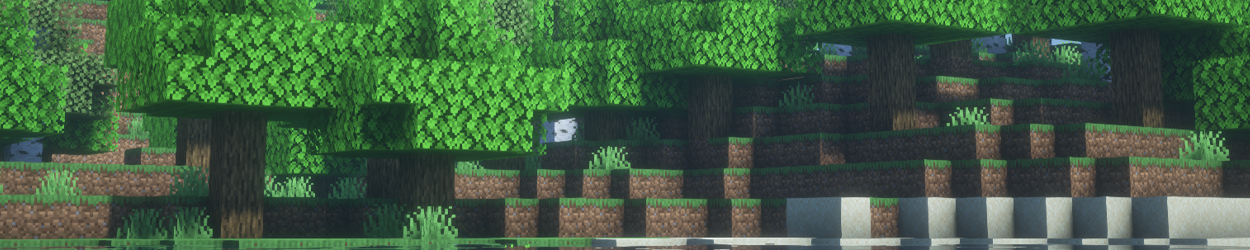
What is Vanilla Launching?
Vanilla launching lets players run different versions of Minecraft that were previously released to the public, such as 1.13, 1.14, and 1.15. Players can run the game with or without mods added to the base game. Lunar Client's vanilla launching enhances this concept by providing better mod installation methods. You might wonder how vanilla launching differs between Lunar Client and the Minecraft launcher.
Vanilla Launching in Lunar Client Launcher
Lunar Client's vanilla launching provides players with many different Minecraft versions and makes mod-loading simple for your favorite mods or modpacks. It offers better support by clearly showing which mods need fixing and what dependencies they require. You can also turn off Lunar Features in the modpacks menu. You can access this setting by clicking on the three dots (…) next to your chosen modpack. This lets you play your favorite modpack even when it's not compatible with Lunar Client.
Through the friends list on the launcher or in-game, your friends can see what version of vanilla Minecraft you're playing and send you messages that you'll receive through our launcher. Lunar Client's vanilla launching creates a user-friendly hub for all things Minecraft, no technical expertise required.
Vanilla Launching on the Minecraft Launcher
While the Minecraft launcher may evoke nostalgia for players, using it can be confusing. The user interface can be challenging to navigate, particularly for newcomers. Despite these drawbacks, some players prefer this method because it offers complete control over mod versions and allows for precise customization of their modding experience.
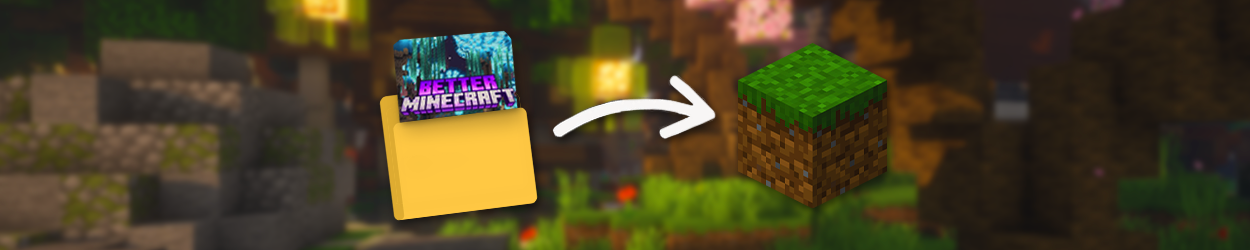
How to start using Lunar Client’s Vanilla Launching
To get started, download Lunar Client from our website. Once you’ve completed the installation process, sign into our launcher with your Minecraft account. Next, navigate to the versions tab on the left side of the launcher, which is shown as a puzzle icon. Head over to the small tab next to versions and click on the View Vanilla Versions option, which is shown as a Minecraft grass block.
You’ll be able to view all Minecraft versions that are available at your disposal, including versions that Lunar Client doesn’t support. Once you’ve chosen your desired version, click Launch to start your next Minecraft adventure.
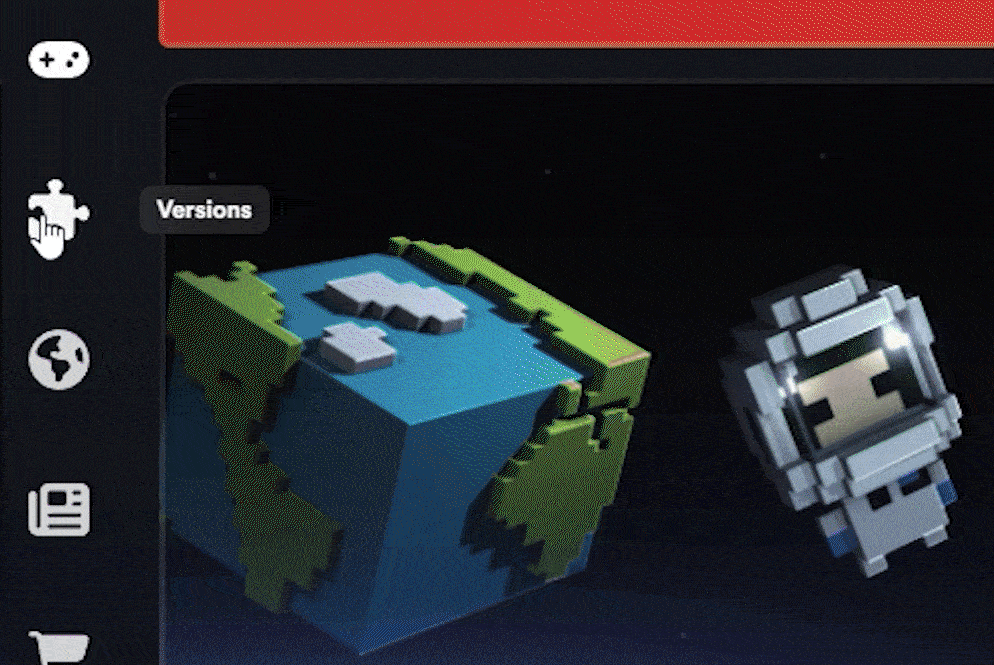
Features of Vanilla Launching
Lunar Client's vanilla launching offers various features that let you customize your mod-loading experience. This feature helps you organize all your Minecraft mods in one place, removing the need to repeatedly download version-specific mods.
Mod Support
When your game crashes, Lunar Client displays a clear error message showing which mod caused the problem and how to fix it. Knowing this information can prove valuable for players who aren't familiar with troubleshooting Minecraft mod errors.
If you have any questions or are experiencing issues with your client, create a ticket on our Support Website or join the Lunar Client Discord server! If you are unsure of how to create a ticket, please view the Lunar Client Support Guide.