Lunar Client is a constantly evolving Minecraft mod pack! It's natural to have questions, given the wide variety of features that Lunar Client has to offer. If you have any questions, recommendations, bugs, or crash issues, Lunar Client offers support for users in a variety of ways. In this article, we will go over Lunar Client’s support methods. Everything that is listed below regarding Lunar Client support is the most accurate path to receiving support.
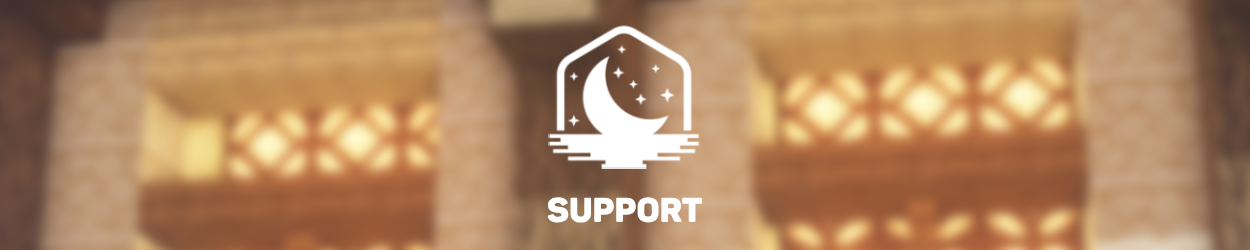
Lunar Client Discord Guides
First and foremost, the Lunar Client Discord server offers guides for issues regarding crashes, bugs, settings or other general Lunar Client problems.
To view the Lunar Client Discord guides, you must be in the Lunar Client Discord server. Once you open the Lunar Client discord, begin typing the / key in ANY channel. You will be prompted with all kinds of guides to scroll through. We provide a numerous amount of guides that cover many different topics for specific crashes, bugs, or questions. Whether you are crashing or curious about something, we likely have it in our guides! If these guides fail to assist you with your issue, we have more techniques below on how to get help with your Lunar Client issue!
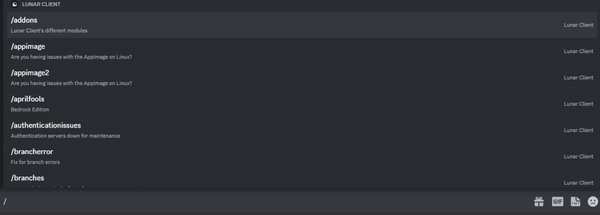
Common Fixes
The Lunar Client Discord has a channel dedicated to common problems that users may experience, and how to fix them. The channel is a forum called 🔨Common Fixes, and you can find it in the 📞Support & Ideas category.
These common fix guides support many languages including English, Polish, Spanish, French, Hindi, Dutch, Portuguese, German, Japanese, Tagalog, and Korean, with Chinese and Italian coming soon.
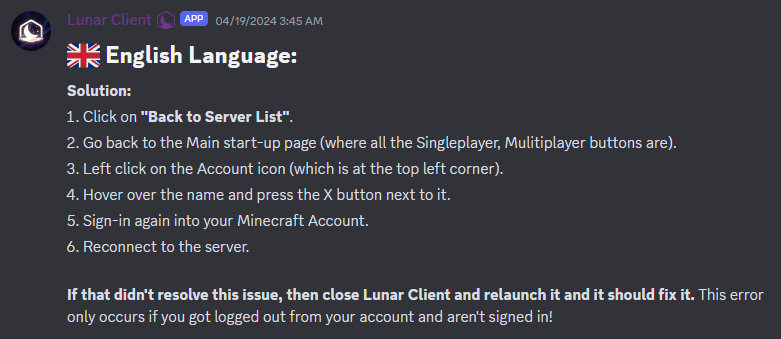
Lunar Client Community Support
In the discord, you'll notice that we have a channel where users can ask questions or get assistance with their client. The Lunar Client Staff Team is very active in this channel and is able to assist players experiencing difficulties with their client. Most Lunar Client staff won't be able to help with specific crashes that require agents to look at your logs.
If a player is looking for assistance with a particular issue or needs payment support, they will be directed to open a ticket through our Support Website. Below we'll go over how to use the Lunar Client support site.
Lunar Client Support Site Guides
Now, we'll go over how to use the Lunar Client Support Website. On our support website, we offer comprehensive tips and fixes for various Lunar Client issues. This is similar to our discord guides, however, our support site instructions provide fixes for individual crashes and contain general information regarding mods, cosmetics, and Lunar+. These guides are for issues that a player may be able to resolve on their own but this is not always the case.
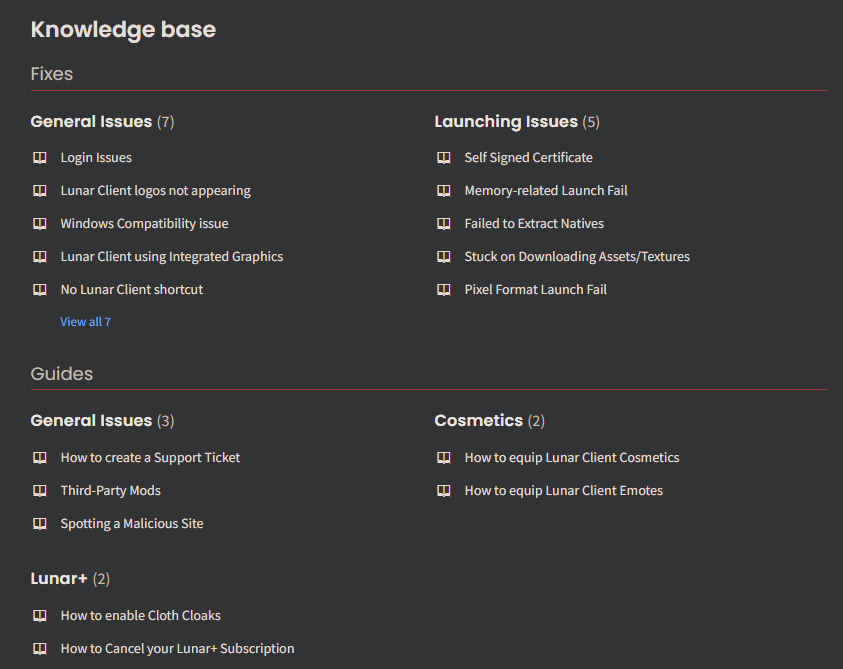
Lunar Client Support Website
Finally, the Lunar Client Agents assist with any difficult crash issues, general issues, or suggestions on the Lunar Client Support Website. The Lunar Client Agents are trained to help players fix crash issues by examining their logs for errors and identifying the root cause of the problem. Additionally, you can also open a ticket if you require payment assistance, and an administrator will assist you.
How Do I Create a Ticket?
Once you navigate to the Home section of the Lunar Client Support Website you need to click Sign Up or Login. You are required to use an email for your support site account. You may choose whichever name you’d like for the Full name section—you are not required to use your full name.
Once you’ve registered your name, email and completed the reCAPTCHA, you will receive an activation link through your email. You can use this activation link to set up a password for your Lunar Client Support account. The email subject should say Lunar Client user activation. If you are having trouble finding this email, make sure to check your spam folder.
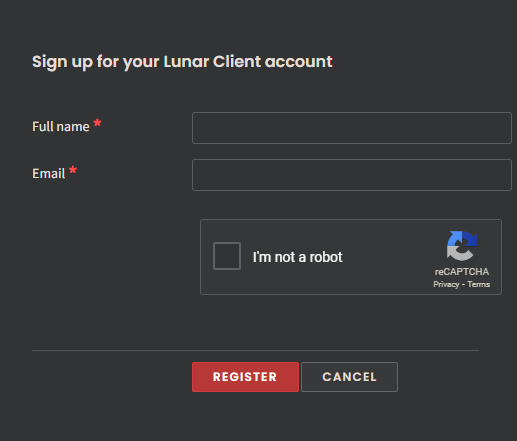
Once you have set up your password for your Lunar Client support account, you can create your ticket by clicking New Support Ticket on the Lunar Client Support Website. You are then required to fill out your ticket type. The ticket type defines what issue you are experiencing. If you are unsure, you may select General. Next, fill out your Minecraft username and subject. As a description, you may describe your issue however you’d like. You may attach a screenshot of your issue with the Attach a File button below. This button is also used for attaching your logs file if you are experiencing crash issues.

How Do I Attach My Logs?
If you are experiencing a crash issue, we will go over the steps on how to attach your log files. You are required to attach your logs file or our Agents will be unable to assist you.
1. Open the Lunar Client Launcher.
2. Head to the Settings tab located in the bottom left corner of the launcher.
3. Click Open Logs located on the right side of the settings tab.
4. Open the game folder.
5. Drag and drop the latest file into your ticket or click Attach a File and submit.
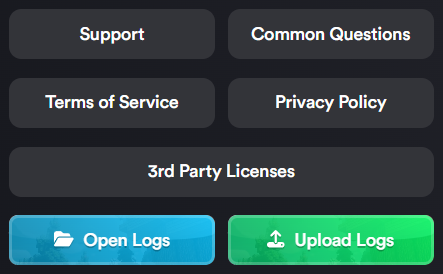
Once you have submitted your ticket, you have to wait for a response from a Lunar Client Agent. Usually, a ticket response will take up to 24 hours. To check your ticket responses and status, revert back to the home page and select Check Ticket Status.
To conclude this article, if you are experiencing any issues creating a ticket, you can get more assistance with that in the Lunar Client Discord!