Minecraft can be seen as a way to be unique, and adventurous through building and exploration, however, it may not offer everything you’d want in terms of customizing your character. Thankfully, Lunar Client has everything to offer when it comes to this! Lunar Client's cosmetics offer players ways to express themselves in a colorful way by customizing their character in ways not possible in traditional Minecraft. These customizations range from cloaks, wings, pets, and many more, Lunar Client provides all kinds of fun and colorful cosmetics to deck out your character. Lunar Client cosmetics can be found on our store! Now, we will go over how to equip Lunar Client cosmetics, as well as some features/key binds!
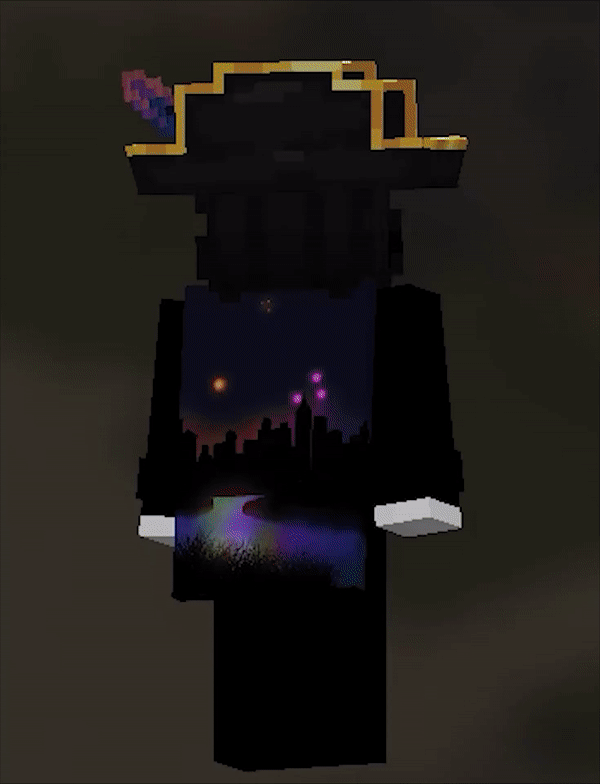
Downloading Lunar Client
As we move on, ensure that you have Lunar Client installed. To install Lunar Client, you can find the download link here: https://www.lunarclient.com/download/. You will choose between the three given operating system options to begin downloading Lunar Client. Once you have begun downloading Lunar Client, you will be prompted with a screen that you will read and follow along with. Once the install has been completed, you have officially downloaded Lunar Client!
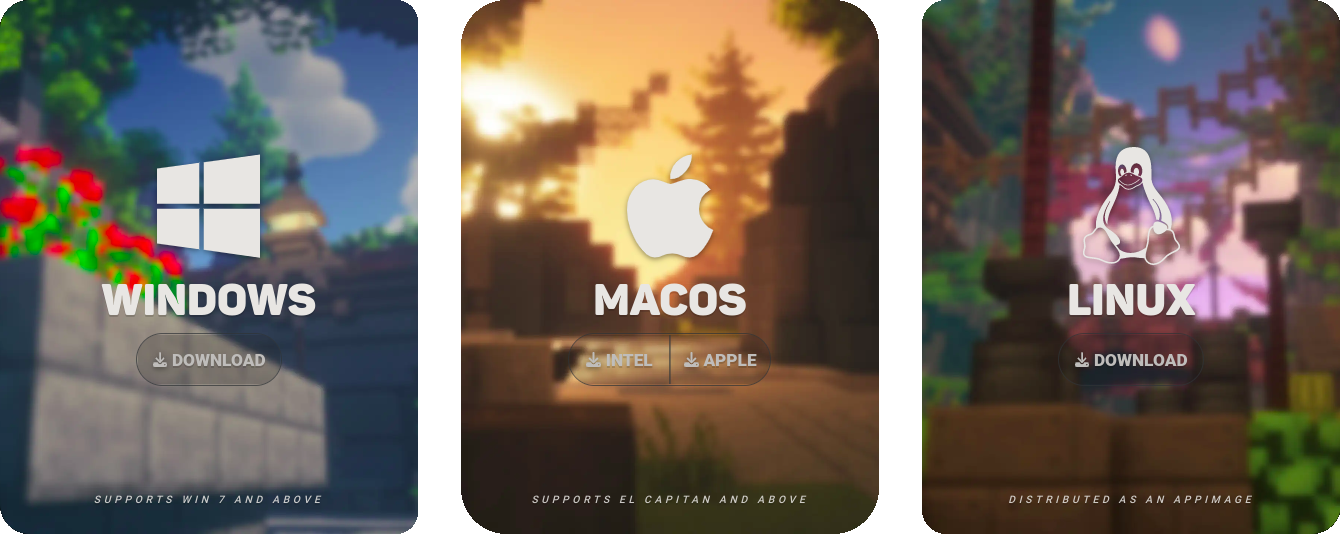
Launching Lunar Client
Next, you will open Lunar Client, which will likely be found on your desktop, or you can search for the program through whichever search terminal your operating system has. After that, you will launch Lunar Client and be prompted with the Lunar Client launcher. You may choose whichever version you’d like to play. Next, you will need to login to your Microsoft account. For more information on logging in with a Microsoft account, refer to our Microsoft Login article.
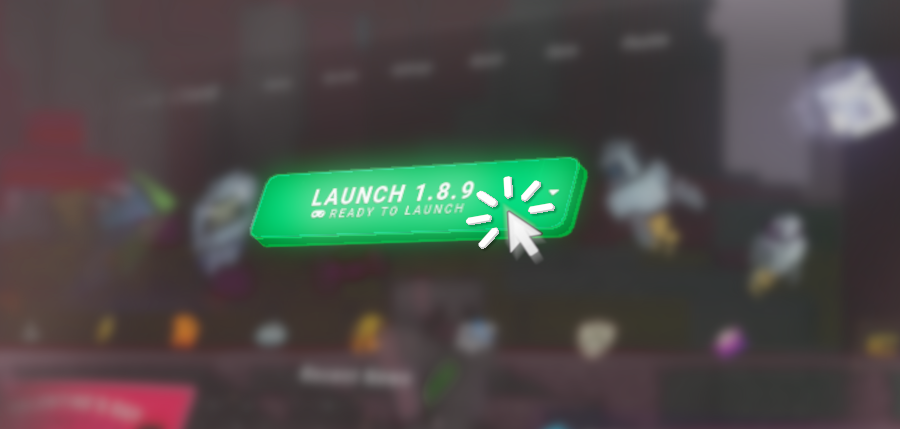
Accessing the Cosmetic Menu
Once you’ve completed the steps, you can access the cosmetic menu in two ways.
The first way to access the cosmetic menu is from the Lunar Client main menu. The cosmetic menu icon can be found on the bottom left. Once you’ve opened the cosmetic locker, you will be prompted with your own personal cosmetic menu. If you do have cosmetics, you will be able to equip your cosmetics by clicking the cosmetic you own and then you will see a preview of the cosmetic on the right side.

The second way of equipping Lunar Client cosmetics can also be through the in-game menu. First, begin by joining any server, then press Right Shift to open your mod menu. You will see three options to choose from. The left option is the emote menu which will be addressed afterward. The middle option is the Lunar Client mod menu. The option on the right with the shirt icon is the cosmetic menu!
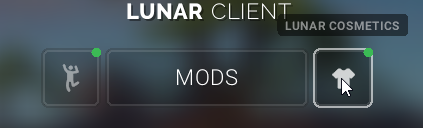
Equipping Cosmetics
Now that you’ve accessed the Lunar Client Cosmetic menu, you may then equip your cosmetic by simply pressing it; you will then see it on your character on the right side of the menu. An example of equipping cosmetics is shown below.
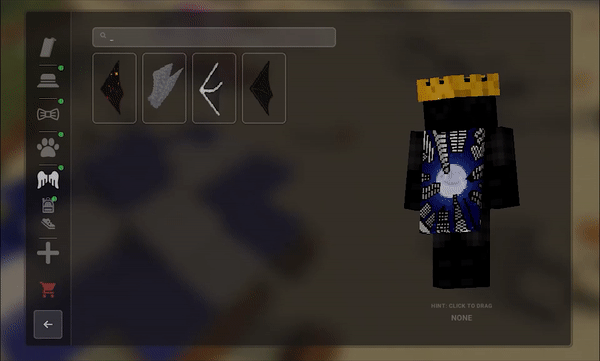
Equipping Emotes
Lunar Client Emotes are an additional cosmetic feature with a different menu. The emote menu can be accessed through Right Shift > Emote Menu which is found on the left icon. If you do have emotes, you can then select the emotes on the left, which are called Available to then move them to the right side which is called Equipped. To access your emote wheel in game, you can press the B key.
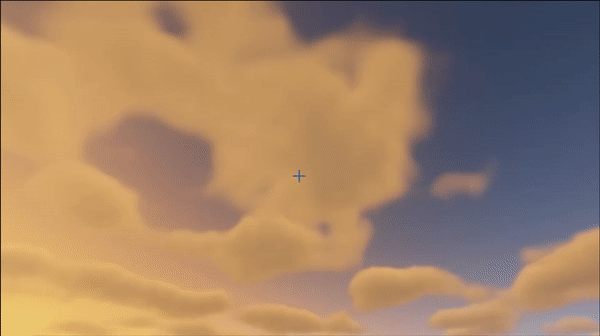
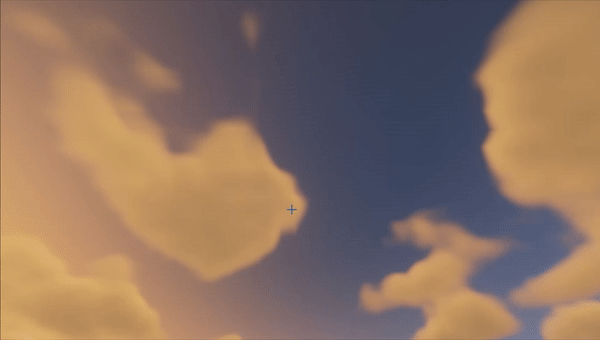
Cosmetic Settings
If you would like to enable/disable specific cosmetics to view on your character and others, you can do so in the Lunar Client settings! First, begin by pressing Right Shift to open the Lunar Client mod menu. Afterward, go to Settings > General. Next, you will be prompted with the settings screen, which will have the cosmetic options at the top of the page.
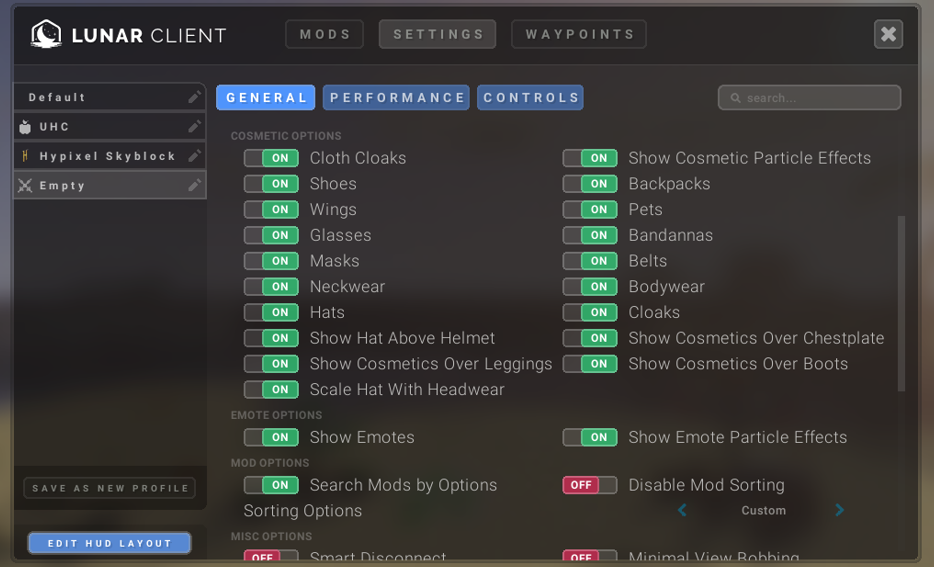
Store Discounts and Sales
If you have any questions regarding Lunar Client cosmetic discounts, refer to our discount codes article for more information! If you’d like to receive updates on when we have our store sales, check out the Lunar Client Twitter page and the Lunar Client Discord server for any and all sale updates!
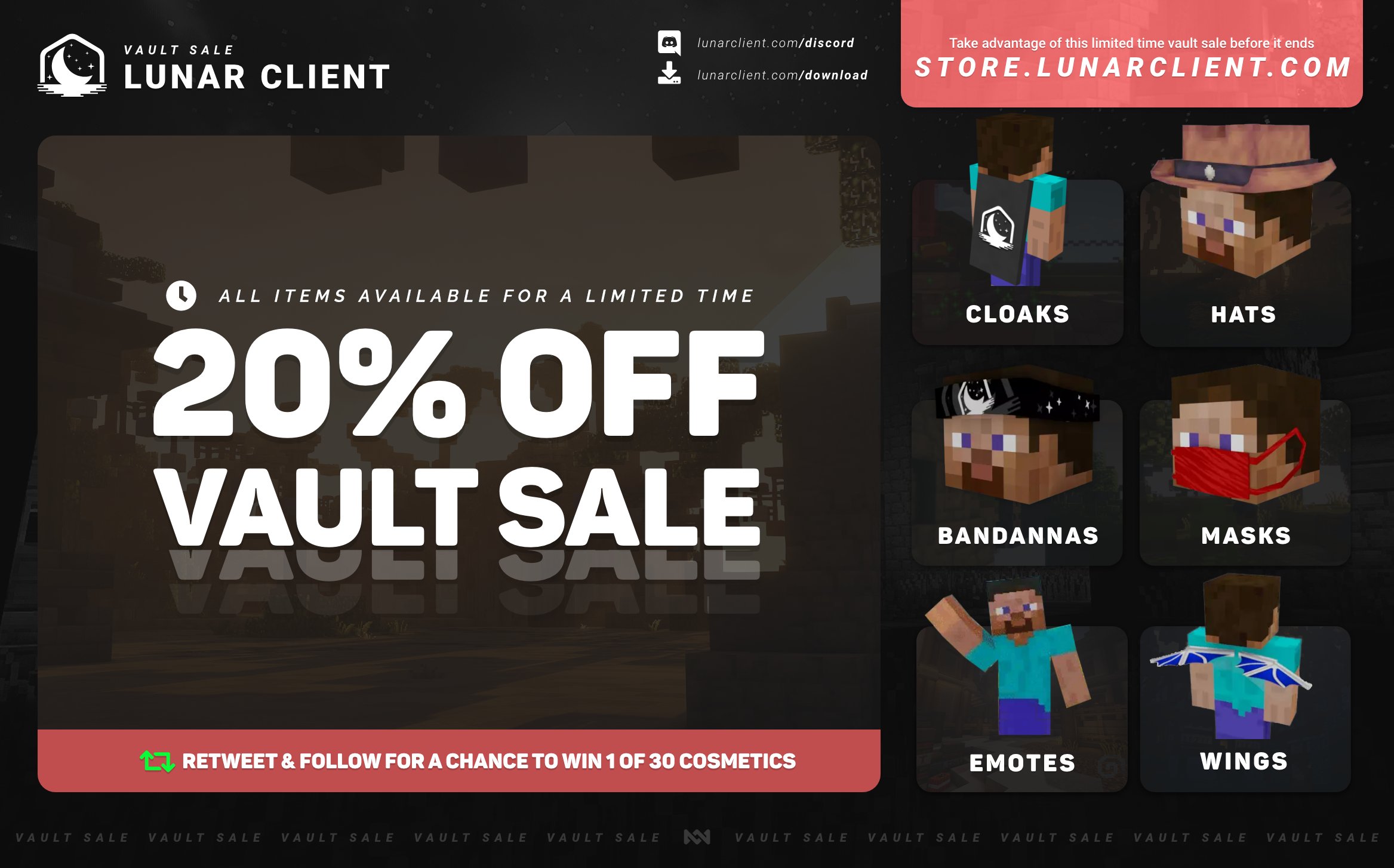
Support
If you have any issues, questions, or suggestions about cosmetics, refer to our support site. Our support team will be able to assist and answer any of your questions, as they are available around the clock!